8 Tips for Teaching Online - HoET162
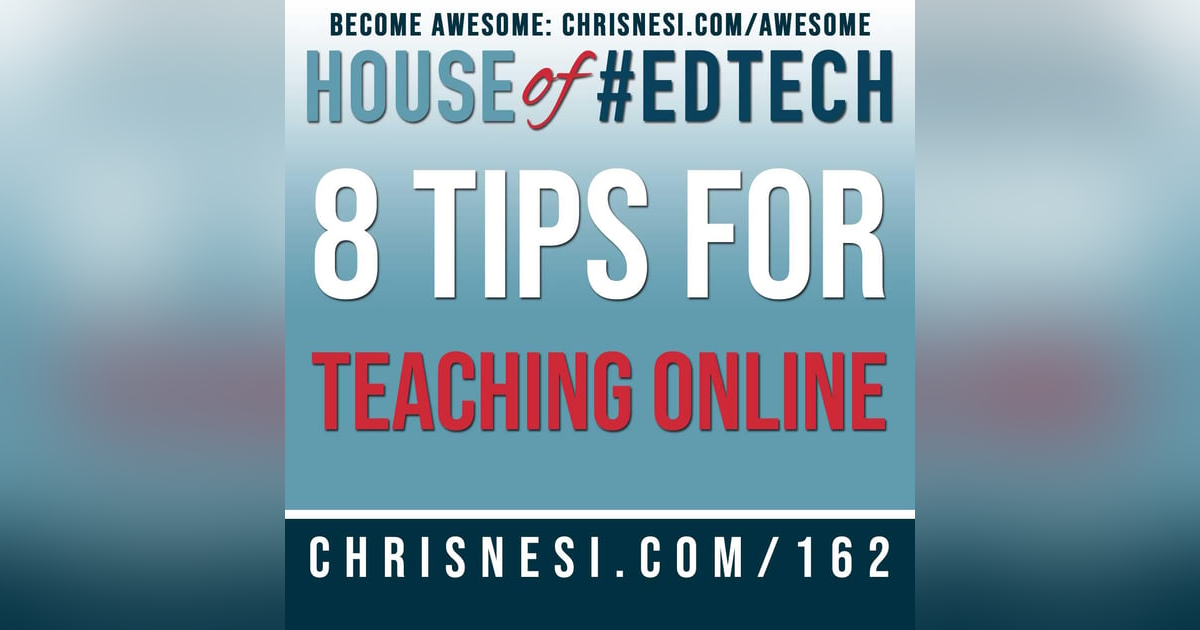
Tips for the K12 Educator Teaching Online.
Feedback, Shoutouts, and Links
- Get your limited edition House of #EdTech 3D printed coin!
- The House of #EdTech will be going on hiatus after episode 163. The podcast will return in December 2020 with episode 164 and the 2020 House of #EdTech Smackdown.
- RIP Sir Ken Robinson
#EdTech Thought
Be authentic. Don’t let anyone tell you otherwise.
This week I came across a tweet from one of those “big named” edu-celebrities calling out people for expressing their being tired and exhausted from all the PD they’ve been presenting this summer.
Can we stop with this garbage?
I’m sick and tired of people proclaiming from on high how other people should act. I know we’re all entitled to our opinions and social media lets us all put our POV out there but I think I’ve reached a breaking point. The problem is I’m a teacher and public figure and while I called this person out I had to be careful with the tone of my replies.
The power of how we connect with other people know through various social media platforms should allow us to express ourselves however we want. But we know that’s not always the case. There will always be someone to criticize our thoughts, words, and actions. What I think we need to improve on is not putting so much stock into what others think. On that same note, we also need to stop wasting so much energy on worrying about what other people are doing, saying, and thinking.
Now this entire thought might seem to be one big contradiction. Here you are listening to me spout my thoughts, opinions, and ideas. You might take stock in what I say and you might not. Either way is fine with me. My goal isn’t to force you into one absolute way of integrating technology into your classroom or school. My objective is to help you see the value in what technology can do for your teaching practice, your leadership actions, and how using technology isn’t some mystical dark art. Remember, using technology isn’t difficult. Just. Give. It. A. Try.
But if you were going to allow me to influence you then let me leave you with this – You do you. Don’t worry about what other people think. Live your truth and tell your truth when you share what you share wherever you share it.
YOU Deserve it.
#EdTech Recommendation
- Over on Facebook, I came across a question from Cindy Swarts in the Tech with Us Community.
- What is a good app to use on iPads that will allow you to mirror the iPad on a teacher’s Windows 10 computer?
- LetsView (https://letsview.com/) – LetsView is a tool that allows screen mirroring of iPhones/iPads to Windows 10 for FREE. Aside from screen sharing, it offers other special features like whiteboard annotation, screen recording, and taking screenshots. This tool is available on various platforms and is perfectly compatible with Windows 10. To start using this amazing tool to stream iPhone or mirror iPad to Windows 10, here are the steps to follow.
- Install LetsView on your iOS device and Windows 10. Then launch the app and make sure that both devices are connected to the same internet connection.
- On your Windows 10 machine, click on the code icon that appears on the right part of the main interface to get the QR code and PIN code.
- Then on your iPhone or iPad, input the PIN code or scan the QR code shown on the screen of your Windows 10.
- Open Control Center of your iPhone or iPad, then tap the Screen Mirroring to connect. Once down, your iPhone/iPad screen will be shown on your Windows 10 computer immediately.
Featured Content
- Communicate Goals
- Let your students know what the objective of each session is. Under normal circumstances, you may have displayed your lesson objective somewhere in your classroom and this is a valuable strategy for helping students know and understand what they are learning and what they are being asked to do during a lesson.
- Keep it Short Silly
- Inevitably, your students will ‘check-out’ at some point during a lesson when they are in the same room as you. They will certainly get bored and not interested if you think you can get on a Video call and hold their attention for 45-80 minutes. I don’t care how cute the fonts are or how funny the GIFs are that you put in your slide deck.
- If you have to have your students on a call for an extended period of time you need to keep your lecture short and break up your sessions into manageable chunks.
- Camera on vs. Camera off
- Let your students know the value of having their camera on but respect their desire to want it off sometimes.
- No Comments
- If their camera is on do not make any comments about their environment.
- You don’t know what their ‘normal’ looks like. Focus on teaching and your content during online sessions. Their environment is irrelevant.
- Mute All
- Utilize the Mute All feature on your video conference platform.
- Breakout Groups
- One of the popular features of virtual teaching is the ability to create smaller breakout rooms for students to work in smaller groups on a video call. The great thing about this is that you don’t have to create multiple meetings. This is built right into things like Zoom and Google Meet.
- Chat
- Leverage the chat feature in your virtual space. For me that is the YouTube chat when I live stream and for you that could be the chat on Zoom or Google Meet.
- Put yourself in the shoes of your students
- When you take time at the start of the school year to develop your classroom climate and culture make sure you ask students about their experience last school year. Find out from their perspective what worked and didn’t work and use that feedback as you move forward.
ASK QUESTIONS, SHARE YOUR FEEDBACK, AND CONNECT WITH ME
- Comment on the show notes below
- Click here to leave a voicemail
- Subscribe & Follow the House of #EdTech
- Email feedback@chrisnesi.com (audio files welcome)
THANK YOU TO MY AWESOME SUPPORTERS!
CLICK HERE TO BECOME AWESOME!
- Leo Calbusch - @leocalbusch
- Bryon Carpenter - bryoncarpenter.com
- Erin Cummings - @ErinC_CCIU
- Peggy George - Classroom 2.0 LIVE
- Jeff Herb - instructionaltechtalk.com
- Matt Miller - Ditch That Textbook
CHECK OUT MORE EDUCATION PODCAST NETWORK SHOWS
SUPPORT THESE BRANDS AND COMPANIES AND YOU WILL BE SUPPORTING THE PODCAST.
DISCLOSURE
This post may contain links to products or services with which I have an affiliate relationship. I may receive commissions or bonuses from your actions on such links.
















